Adding a content page is easy and simple and requires the following steps.
Location: Admin Menu - Info Manager - Info Pages
1. Choose the "New" button at the bottom of the page
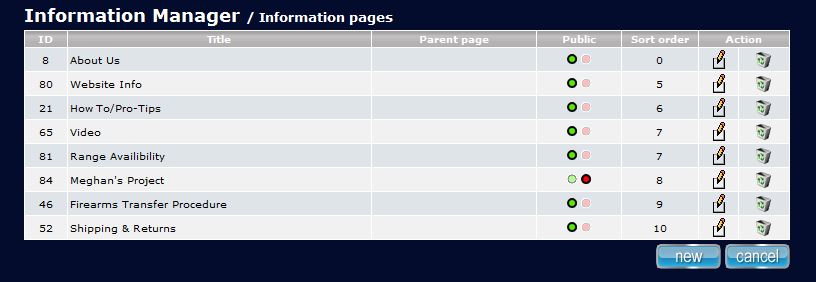
2. This will bring your to the Information Page Template
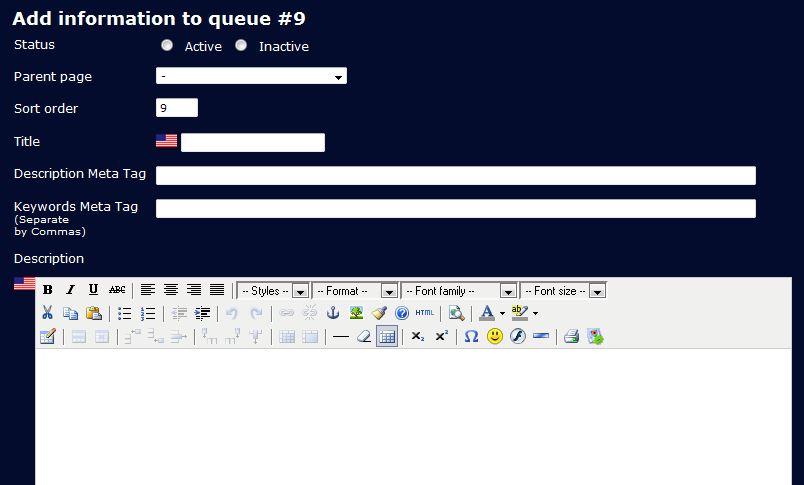
There are a couple features you can take advantage of, here are the basics.
- Set the status to "Active" so that the new page shows up on the front end of your site.
- Title your page in the Title box
- Type or paste htm content in the discription box
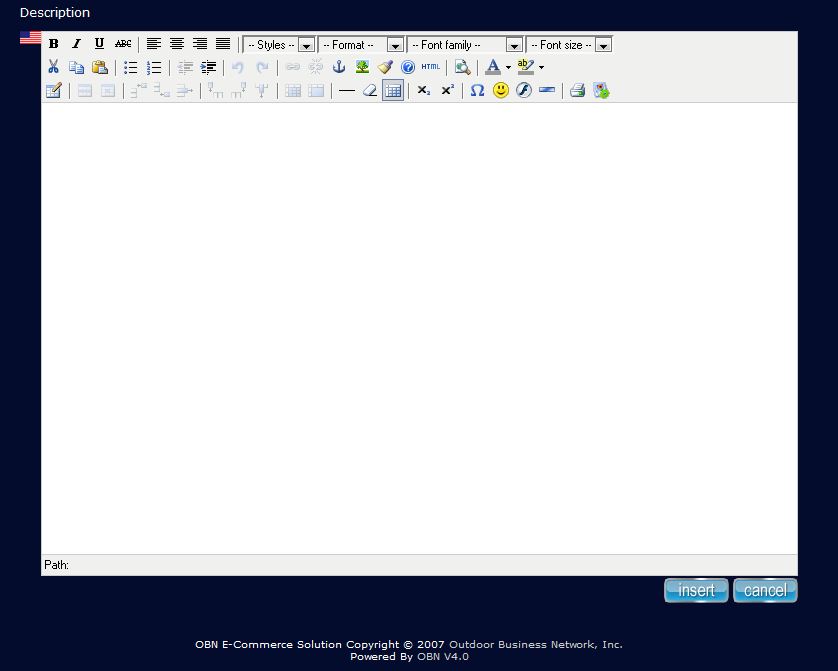
Make sure you click the ![]() button when you are finished to save your content and publish your page!
button when you are finished to save your content and publish your page!
Your new page should show up on the front end of your site and if you ever want to make any changes or edit the content of your new page you can simply click the paper/pencil icon next to the page name in the Info Page menu

