Use related products to cross sell.
|
If a customer is looking at a new shot gun, they might also be interested in ammo, a slug barrel, scopes, scope mounts, and maybe even a new shotgun case. You have the ability to adjust which products are related to a one another with this feature. Step 1: Clicking on a product and scrolling to the right will show us products related to the product that we have chosen. This is helpful for a number of reasons. Seeing other products they may be interested in or looking for is a huge convenience. Related Products appear automatically to the lower right of a product’s description. They are usually products that are found in the same category. However, you can attach any related products you like. 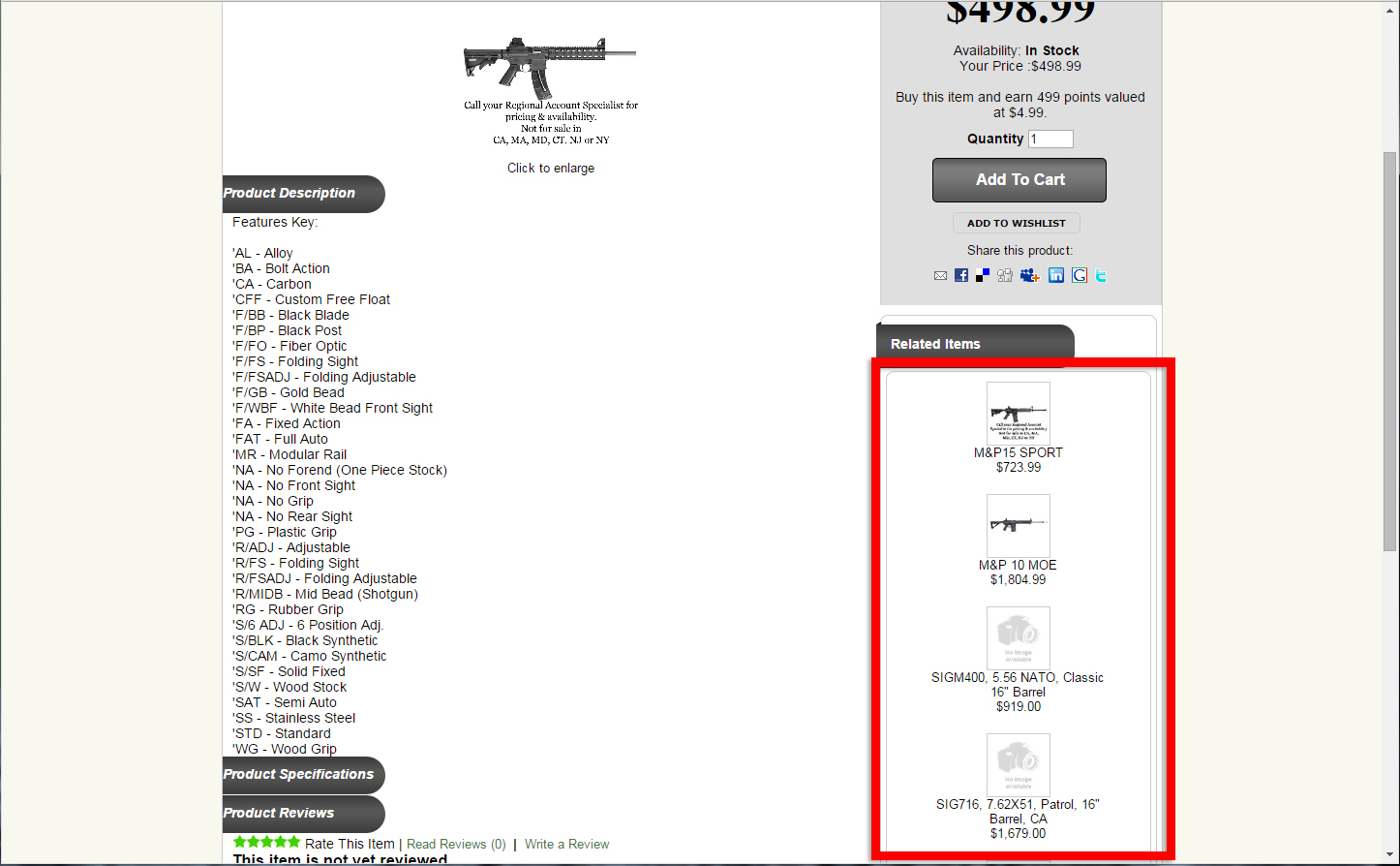 Step 2: To gain access, you will need to log in. 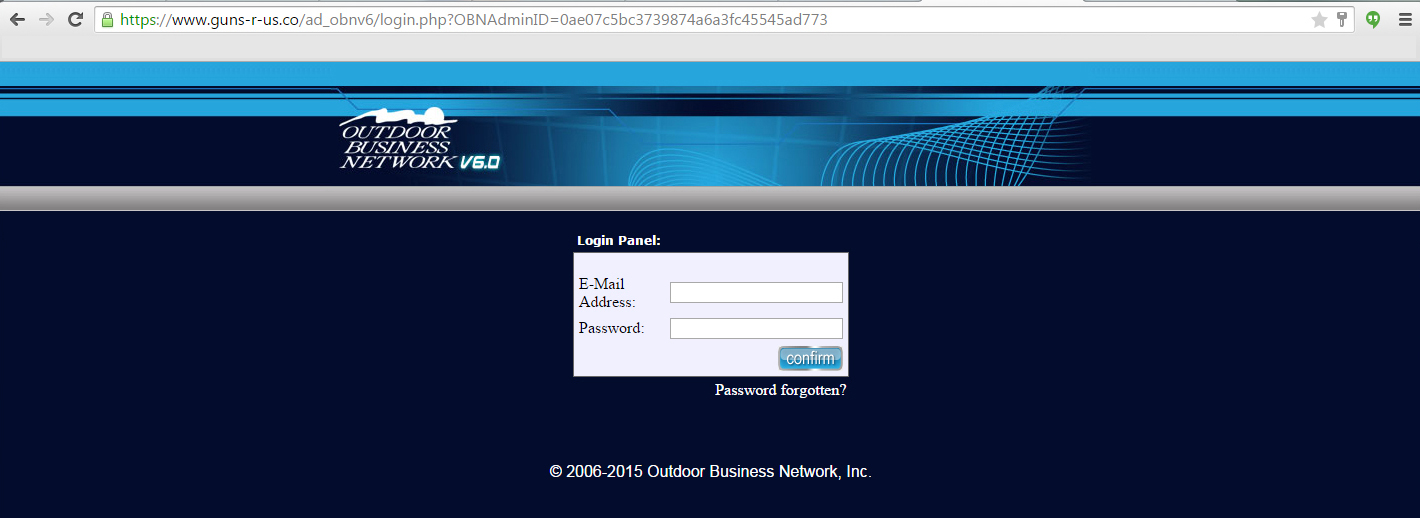 Step 3: Once you are logged in, located the gray bar. Hover over "Catalog". Step 4: A number of options will now be available but we want to hover down the list to "Related Products" and click it. 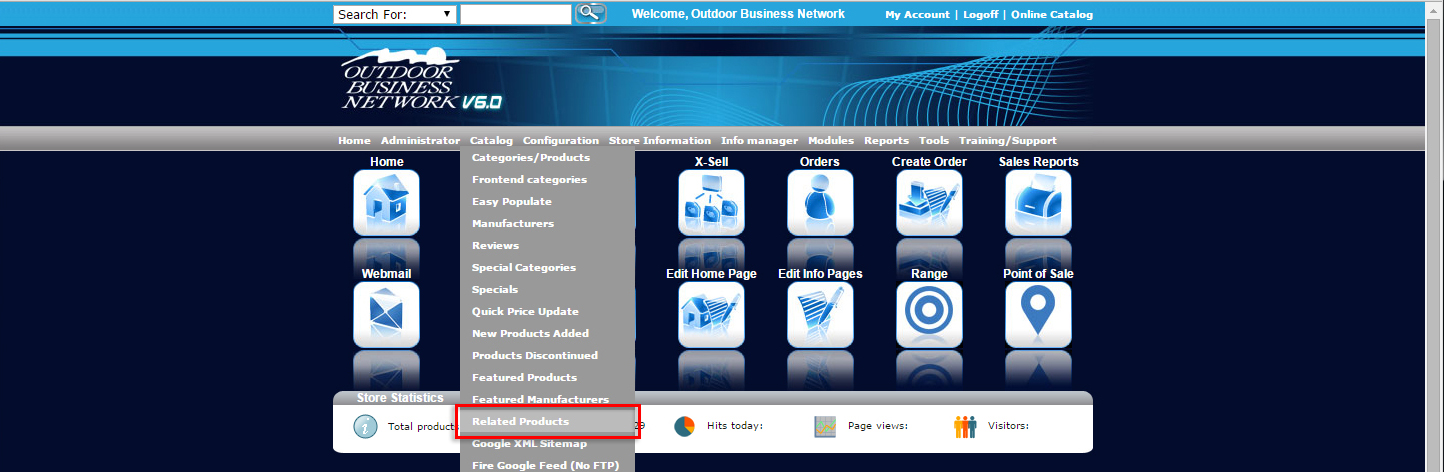 Step 5: There may already be a few related products. If there is not that is fine. We are going to add some. 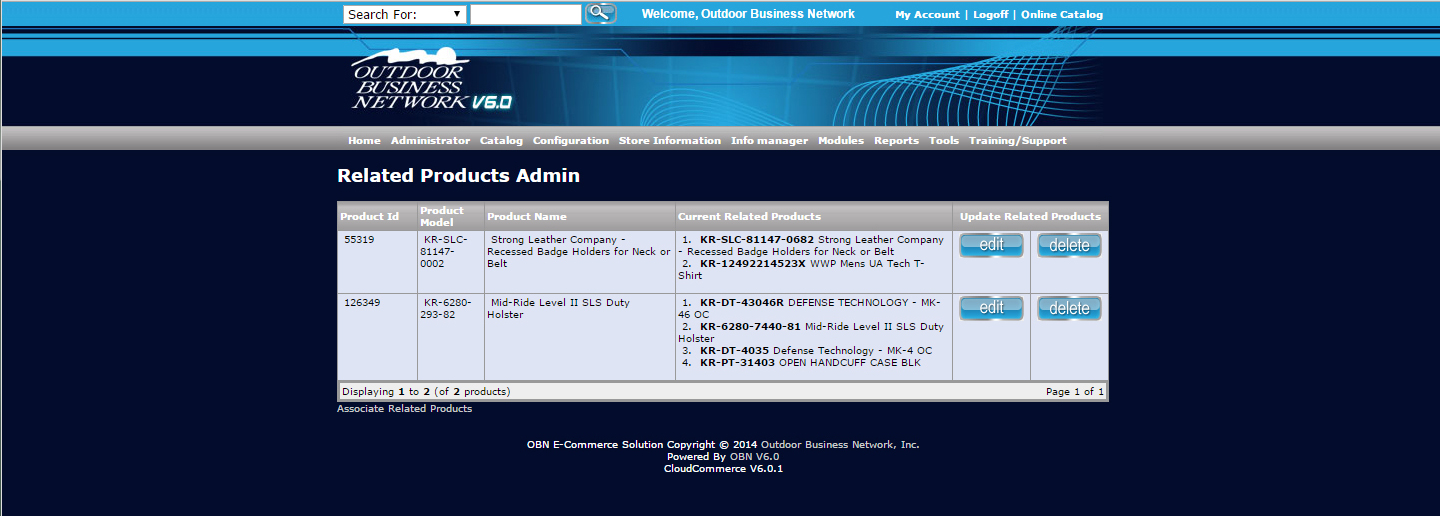 Step 6: To set up your own Related Products, click "Associate Related Products". 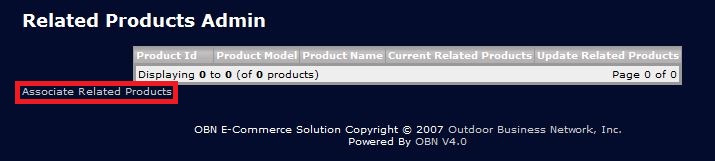 Step 7: Choose what the main item will be by picking the categories and subcategories from the drop down lists until you find the main product. 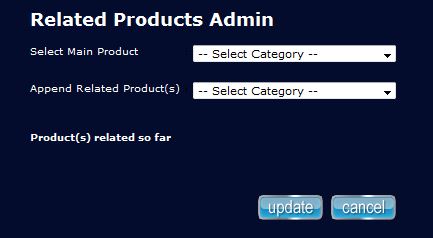 Step 8: Now you can attach this product’s related products by choosing the category-subcategory-product of your first related product in the Append Related Product(s) drop down list. Repeat until you are satisfied with the amount of related products.  Step 9: You may wish to attach complementary items that your customer might want to complete a set. 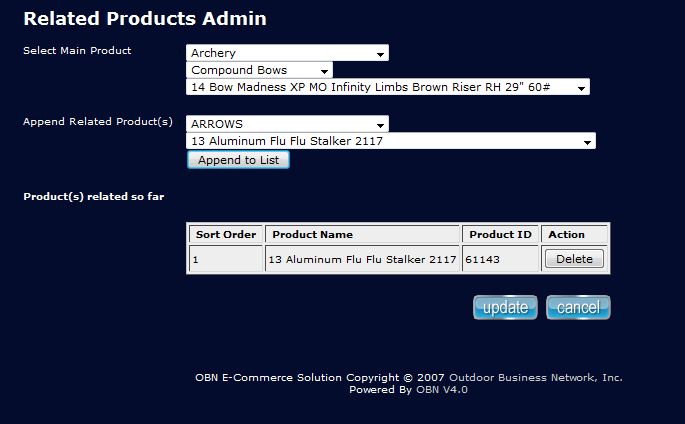 Step 10: However many Related Products you choose to attach is how many will show up with your main product. There won’t be any automatically attached when you attach your own unless you decide to delete them. 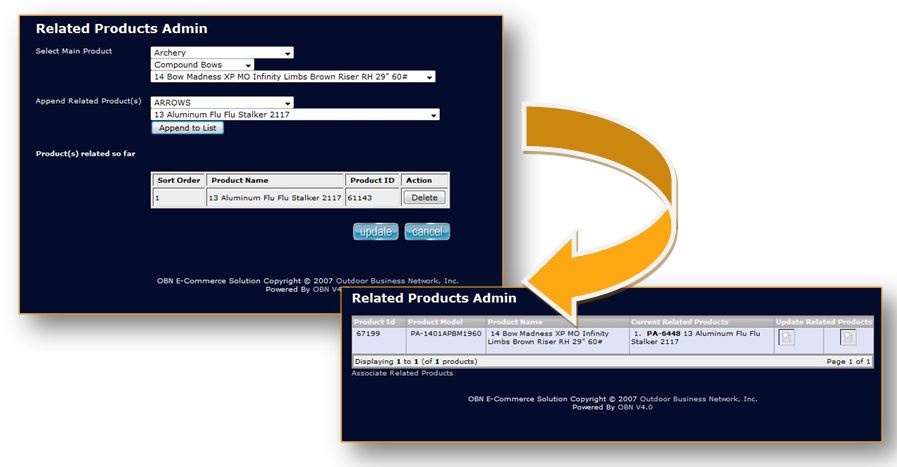 Step 11: After you are finished, finalize yoru work by clicking the "update" button. 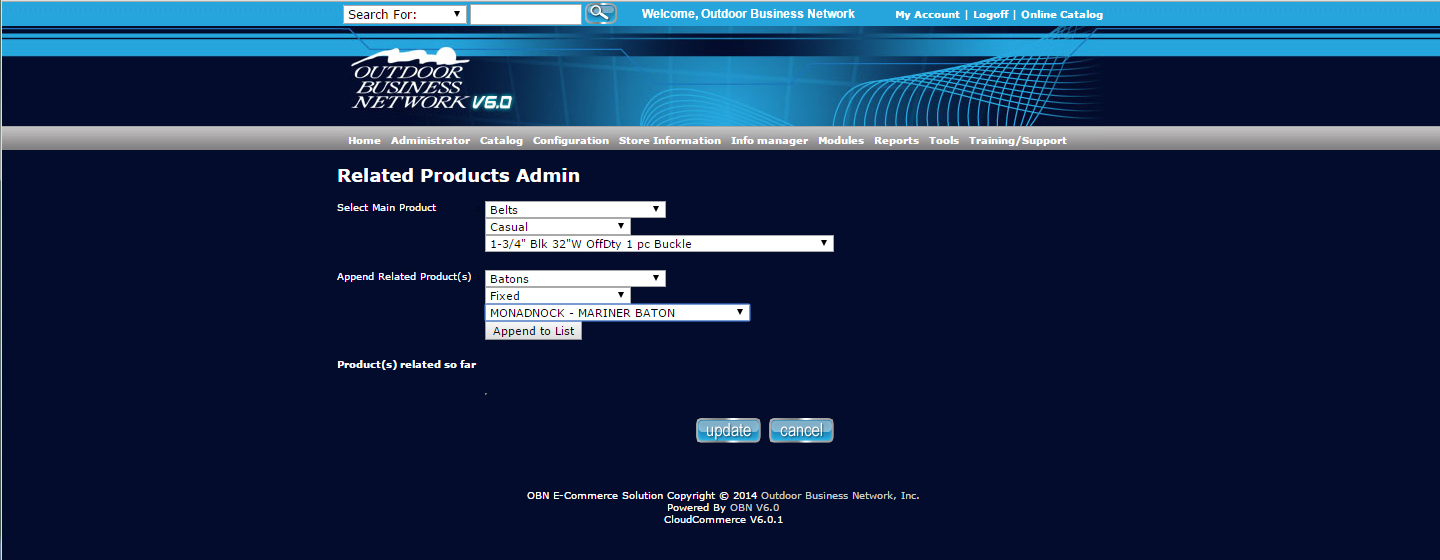 Need help? Have questions or don't have the time? Be sure to give us a call at 800.699.0820. We are here to help. You can also bring up any issues by using our ticket system. Hope this tutorial was helpful. |

