Solution:
In Version 6.0 we modified the WYSIWYG (What You See Is What You Get) editor to be better optimized to include additional content including youtube videos and facebook plugs, etc. Using the new updated software, we no longer had a use for the old "Update" button, so we removed it.
Info pages that are created or changed can be saved to the system using the "Save" icon at the top of the WYSIWYG on the edit info page area. The icon looks like a little disk, and it is located in the top row of icons/buttons just to the right of "Source".
Info Page Save/Update Button ChangeStep 1: Login to the back end of your site. You can access the info pages from one of two areas as highlighted in the image below. 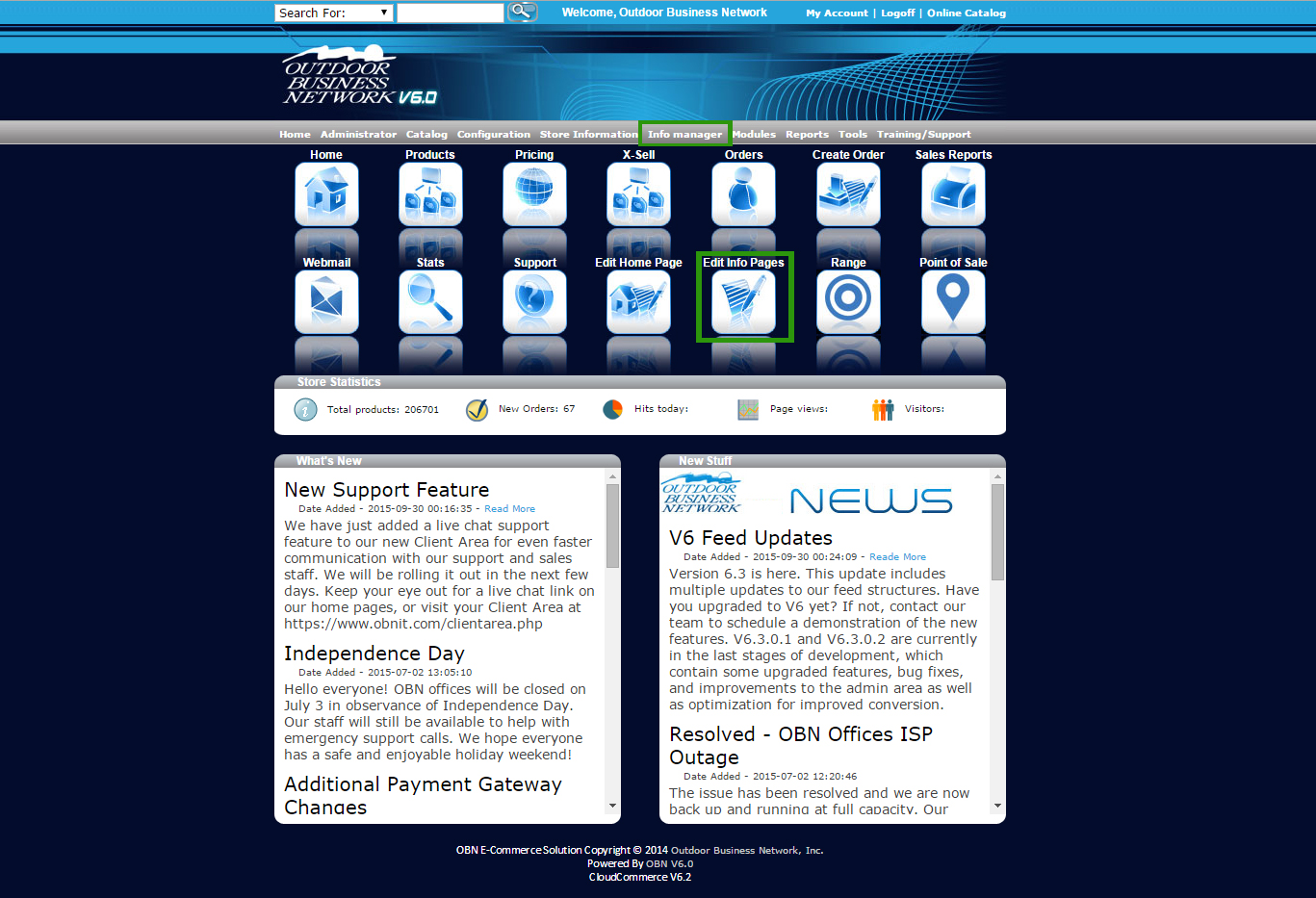 Step 2: Next lets click one of our info pages we wish to edit. 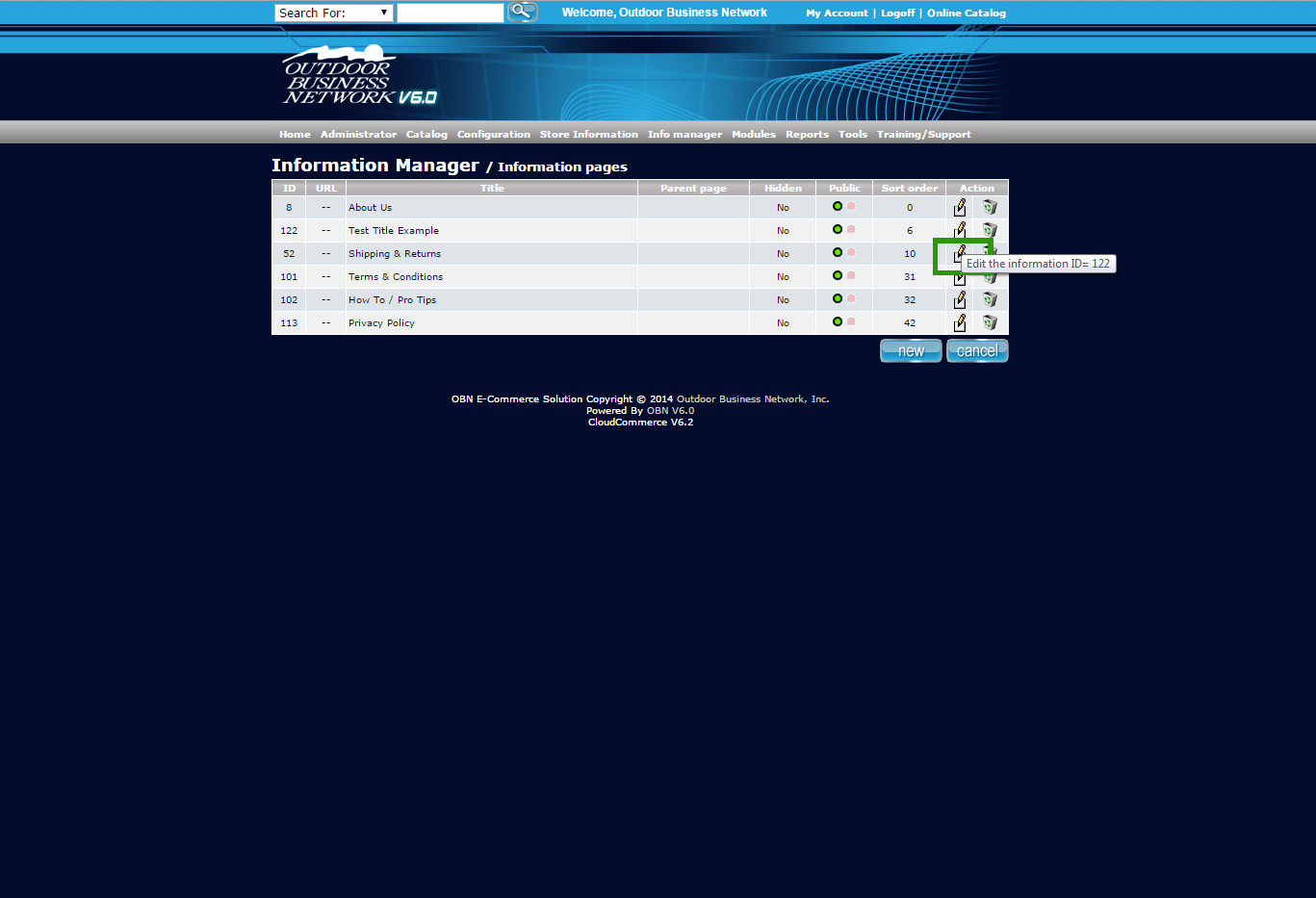 Step 3: We have dited our info page, however if we look at the very button on the right hand side we noticed there is no "Update" button. To save an Info Page we must use the "Save" icon as hightlighted in the image below. 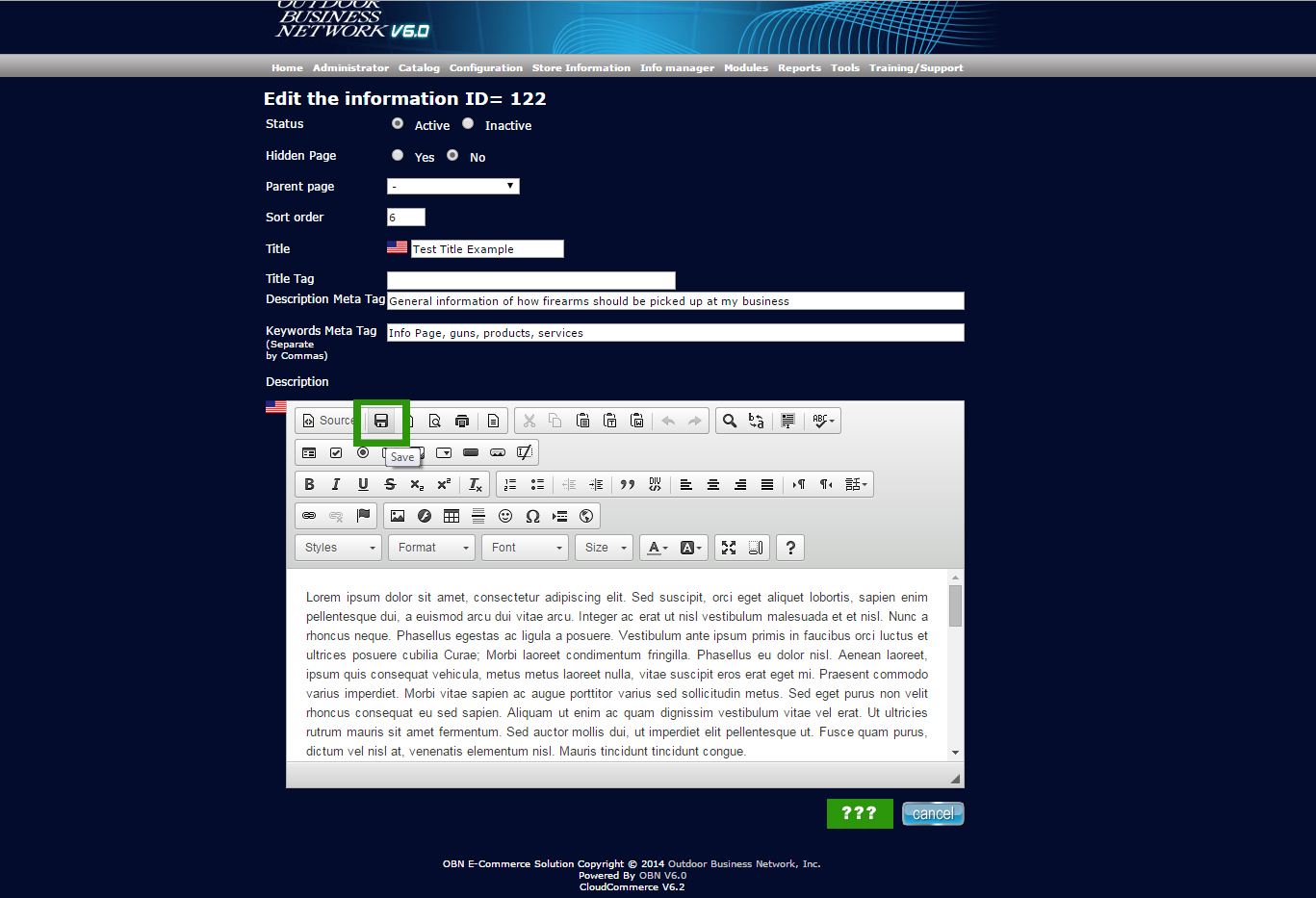
Need help? Have questions or don't have the time? Be sure to give us a call at 800.699.0820. We are here to help. You can also bring up any issues by using our ticket system. Hope this tutorial was helpful. |

