|
This area will allow you to determine parameters to define lost stock, checking levels of stock and even if you want to allow check out on out of stock items. Aslo you can define several messages to your customers from within this page. Location: Admin Area>Configuration>Stock Step 1: First, we are going to make a new tab and go to the back end of our site. 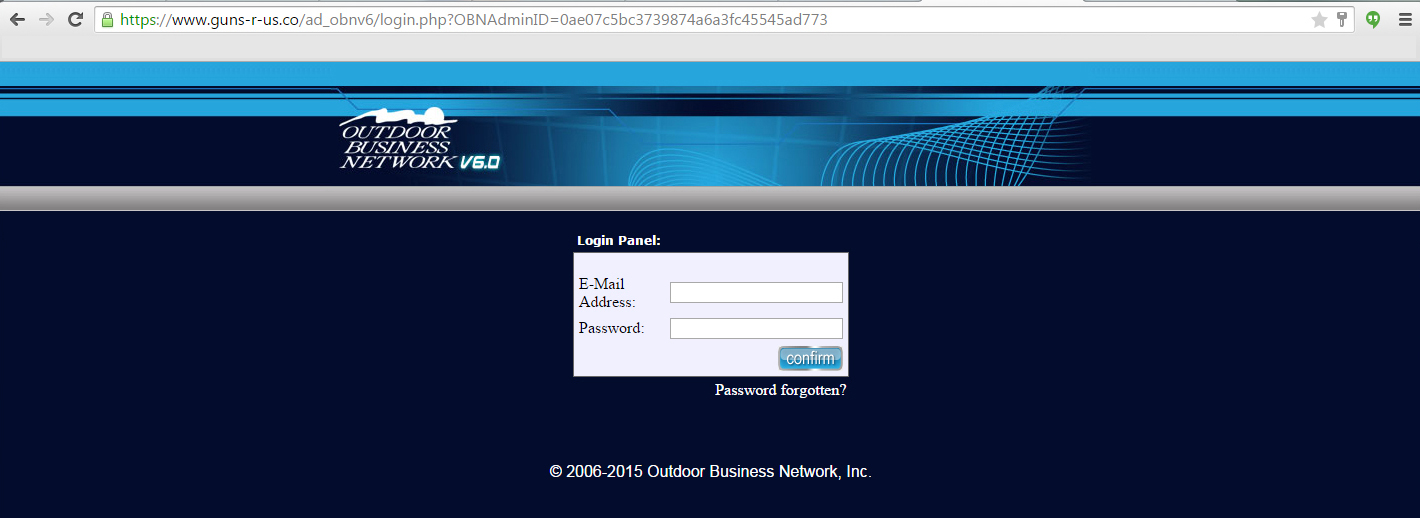 Step 2: To gain access, you will need to log in. Step 3: Once you are logged in, located the gray bar. Hover over "Configuration". Step 4: A number of options will now be available but we want to hover down the list to " Stock" and click it. 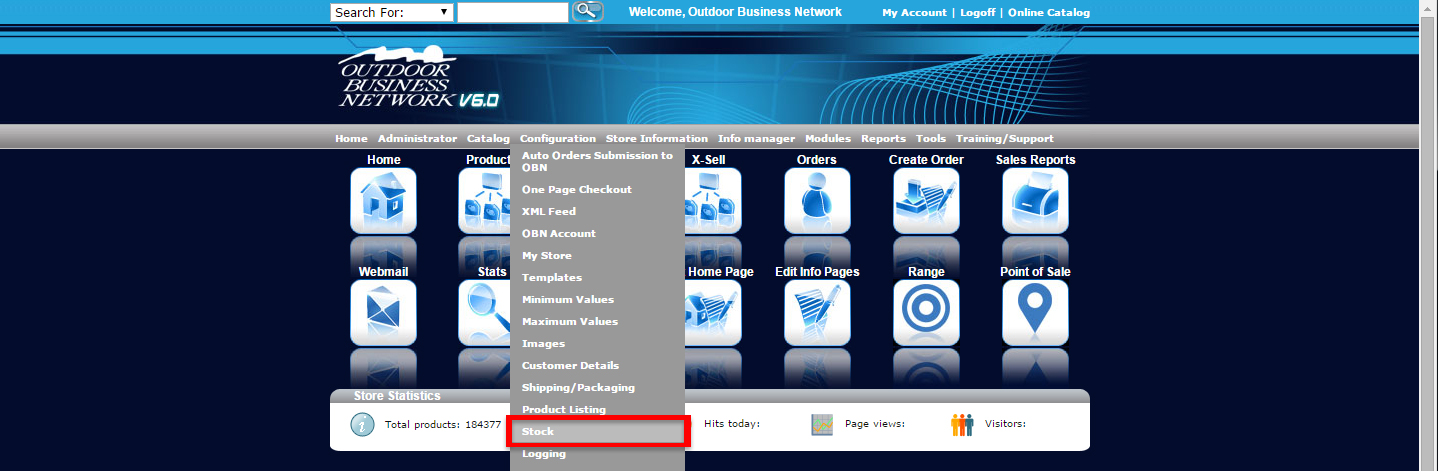 Check Stock Level Used to determine whether or not the site checks the stock levels for a particular item when a customer is shopping. If set to "False" customers can check out with items that are not in stock. Subtract StockDetermines whether or not an items stock level changes when that item is purchased. If set to true, a stock number would go from 2 to 1 if that item is purchased. Allow CheckoutDetermines whether or not a customer can complete checkout when an item in the shoppers cart is marked as out of stock. Define Low Stock QuantityDefines the quantity at which point the low stock message will appear. Define Out Of Stock MessageDetermines the message displayed for items that out of stock. Ex. Out of Stock, Call for Availability, Call to Check Stock Define Low Stock MessageDetermines the message that will be shown if item is less than or equal to Define Low Stock Quantity Ex. Only a Few Left, Hurry, etc Show Low Stock MessageDetermines whether or not the low stock message will show on the item page if the quantity is below defined value Need help? Have questions or don't have the time? Be sure to give us a call at 800.699.0820. We are here to help. You can also bring up any issues by using our ticket system. Hope this tutorial was helpful. |
- 0 Users Found This Useful

