|
If your distributor does not carry a manufacturer that you have in your brick and mortar store, you can still sell that on your website. You can start by adding the manufacturer in this area. Location: Admin Menu > Catalog > Manufacturers Step 1: First, we are going to make a new tab and go to the back end of our site. 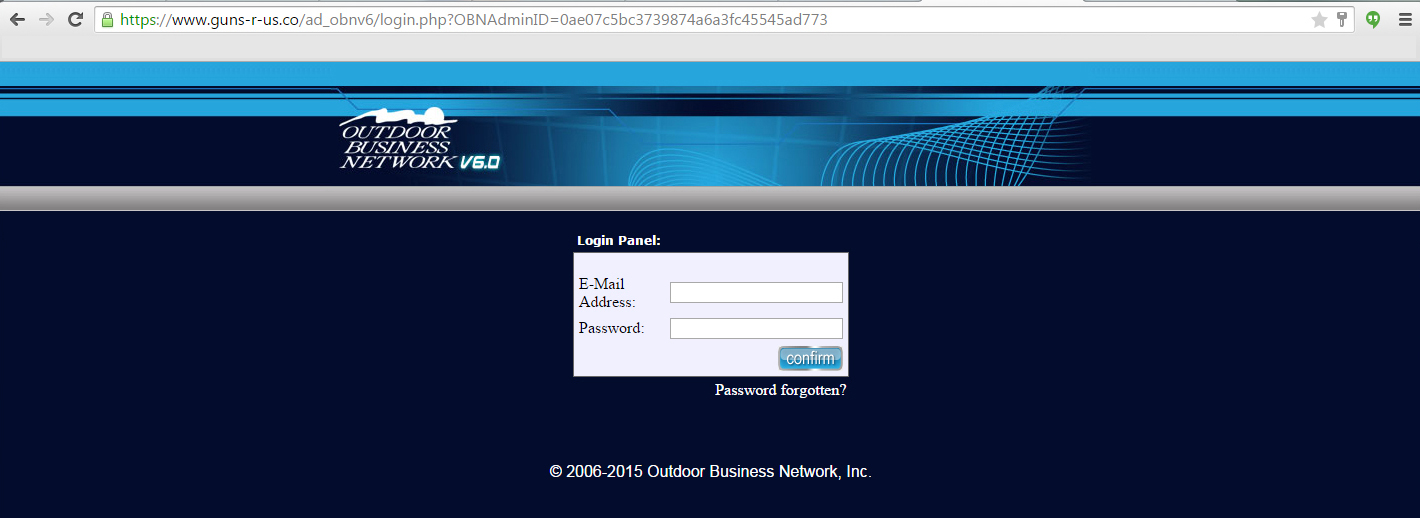 Step 2: To gain access, you will need to log in. Step 3: Once you are logged in, located the gray bar. Hover over "Catalog". Step 4: A number of options will now be available but we want to hover down the list to "Manufacturers" and click it. 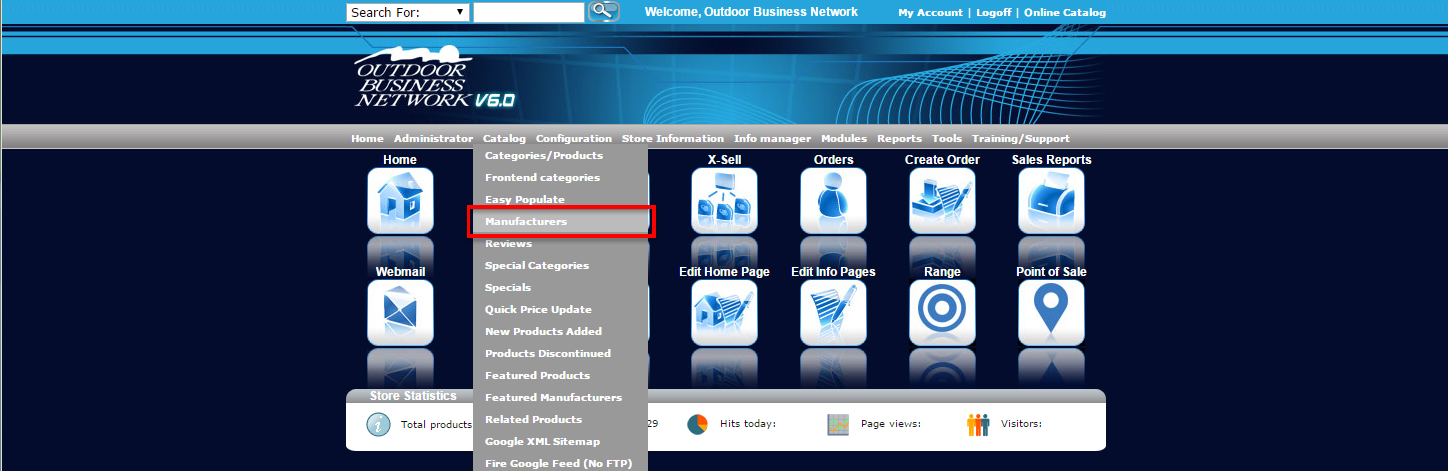 Adding a ManufacturerStep 5: You can add manufacturers not currently listed in the manufacturers drop down by clicking "insert". Step 6: Type in the manufacturers name and click "Save". 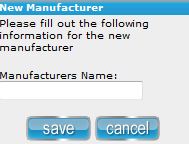 Step 7: Now that you have learned to add a manufacturer, you can choose it from a drop down list in the Product Template. Editing ManufacturersStep 8: To Edit a manufacturers name, click on the name so that it’s activated. 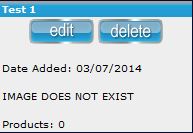 Step 9:Click "Edit", make your changes, and click "save". Now that we have added or changed a manufacturer, you can choose it from a drop down list in the Product Template. 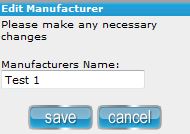 Need help? Have questions or don't have the time? Be sure to give us a call at 800.699.0820. We are here to help. You can also bring up any issues by using our ticket system. Hope this tutorial was helpful. |
- 0 Users Found This Useful

